Release notes - May 2021
Summary
Release 21.5 includes further updates to the Beta version of Cellular Clarity and more enhancements to the Alert log
Complete our graphing survey
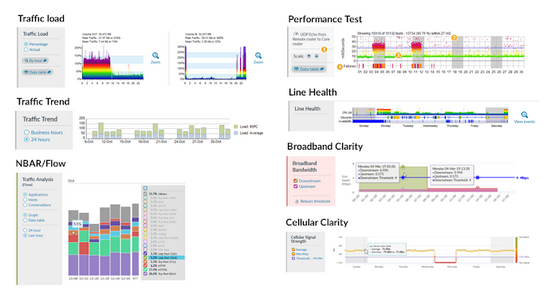
We are reviewing the graphs on our Details page. We would really value your input on existing functionality and how it could be improved.
Please spend 5-10 minutes completing our graphing survey. Feel free to leave your details in the survey if you want to provide more in depth feedback or review prototype graphs.
Cellular Clarity - Alerting and Reporting BETA
Sidebar, strip chart and heat tile colour changes

Compare the signal strength (the RSSI values recorded in dBm) for your cellular services against a custom threshold over time. Highlight now colours the sidebar and the associated strip chart and heat tile when the signal strength drops below the threshold. This chart is available for services which have been set up as Cellular Clarity by an admin user.
It's possible to initially set up this chart so it's only visible to service provider users.
Alerting on cellular watches
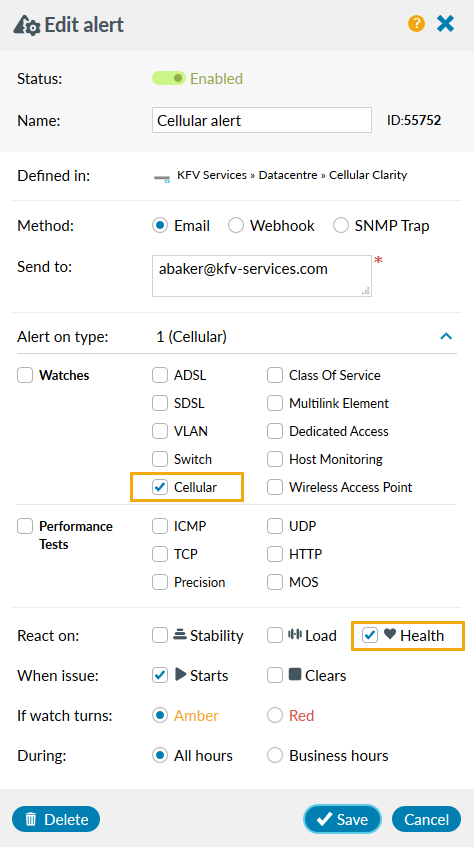
You can create alerts specifically for cellular watches. Alerts contain problem text showing Cellular-Signal-Strength-Below-Threshold and listing both the configured threshold on the cellular watch and the reading which triggered the alert.
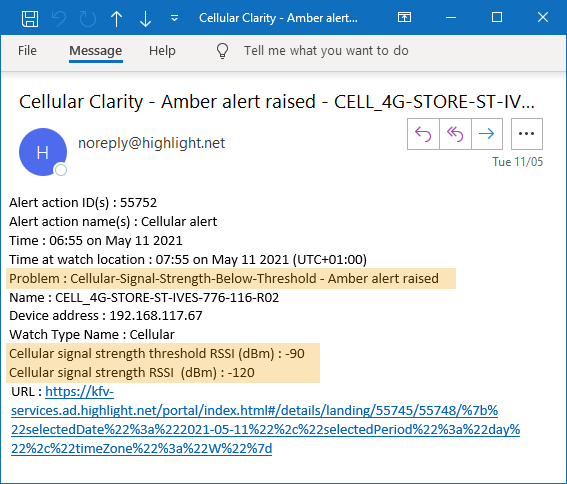
showing the threshold and the actual value
New report type: Cellular Circuits
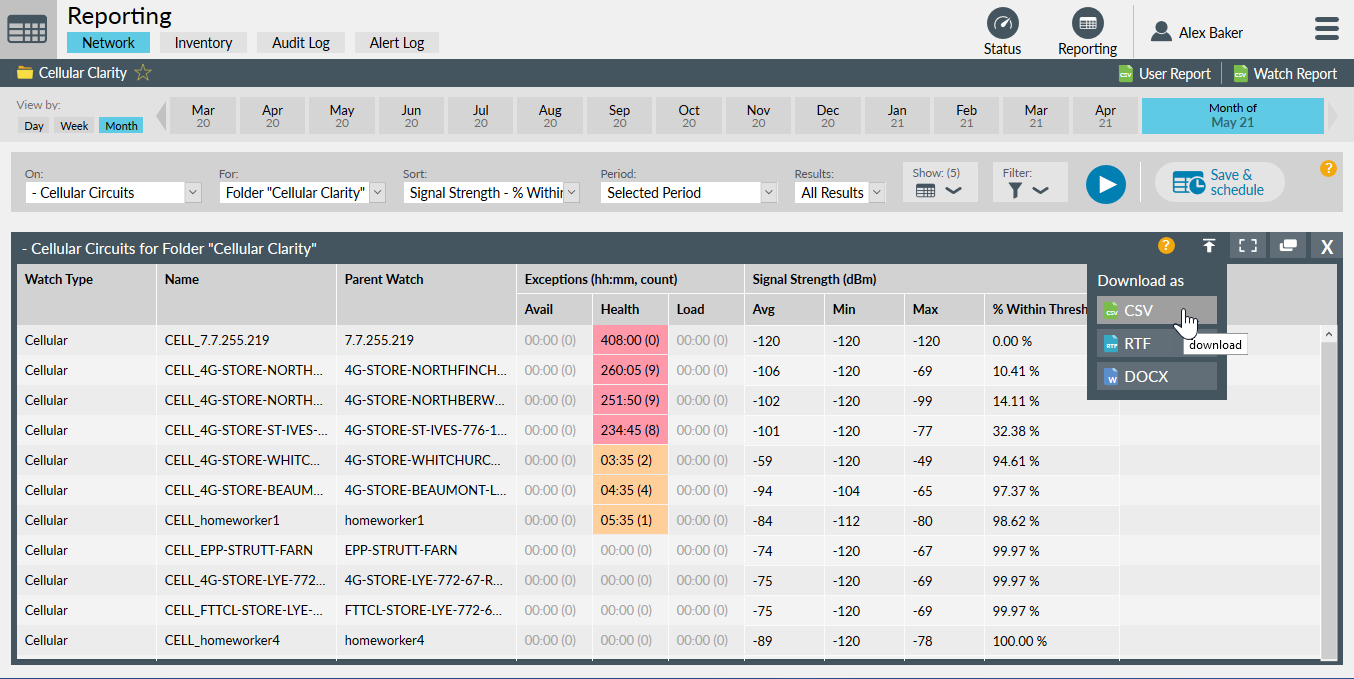
The Cellular Circuits report includes all cellular watches for the selected folder or location. For the time period selected, the report shows signal strength average plus minimum and maximum values in dBm. You can also see the percent of time the cellular service was within the threshold. You can also report on exceptions (the amount of time a watch was amber or red, not green). Reports can be downloaded or scheduled. Find out more about reporting.
Admin watch report and bulkloading
If you have the relevant permission, you can view the admin watch report showing which watches have the cellular clarity feature enabled or the dormant interface property applied. It's also possible to bulkload new watches with cellular clarity and/or the dormant flag applied.
Contact us to enable Cellular Clarity. Find out more about the Cellular Signal Strength chart.
Alert log updates
From the Details page for a watch, click the link to open the Alert log. The log will be filtered to the location of the watch and the date period selected in the calendar control on the Details page.

In the Alert log, you can view details of all sent alerts in or beneath the folder/location selected in the Network Explorer tree. Clicking on a row reveals the actual alert contents in a slide-in panel. Alternative date ranges can be specified using the calendar controls to extend or narrow the results shown. Alerts are kept for approximately one year.
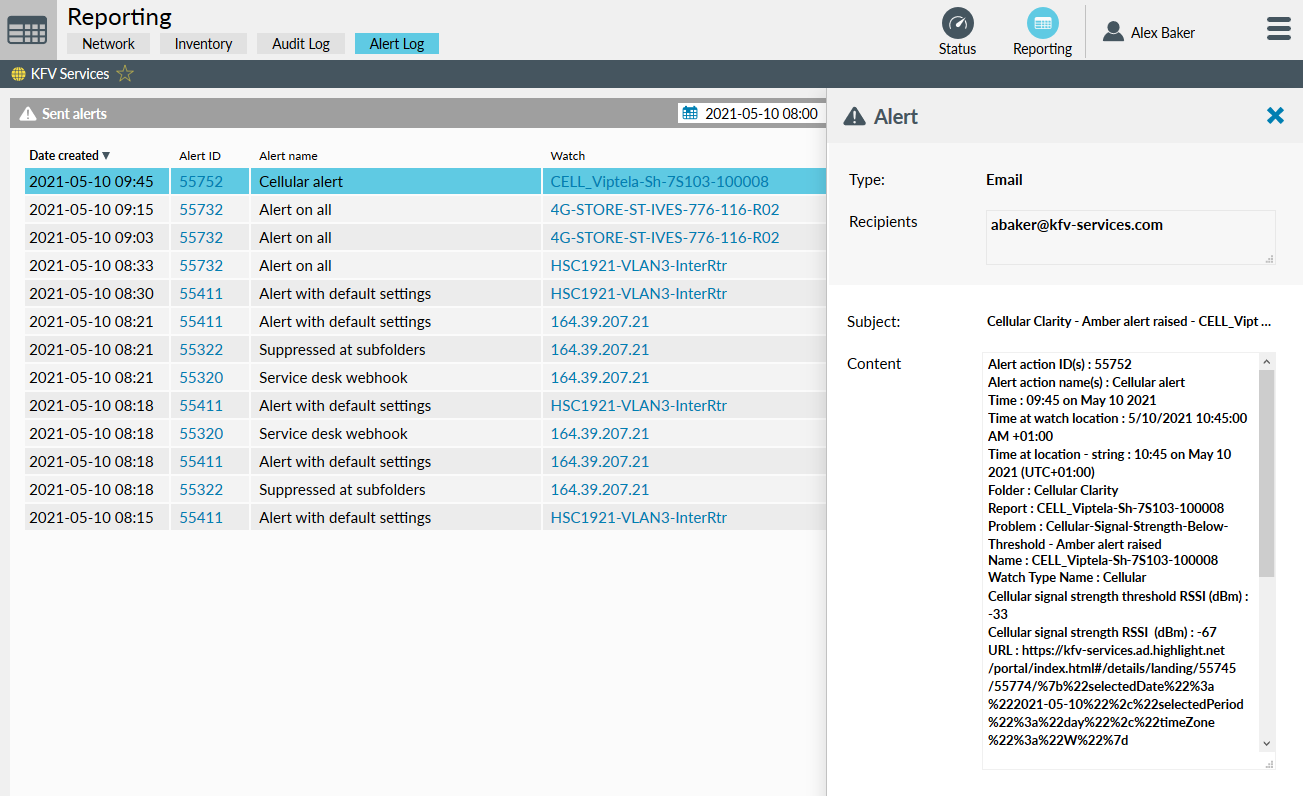
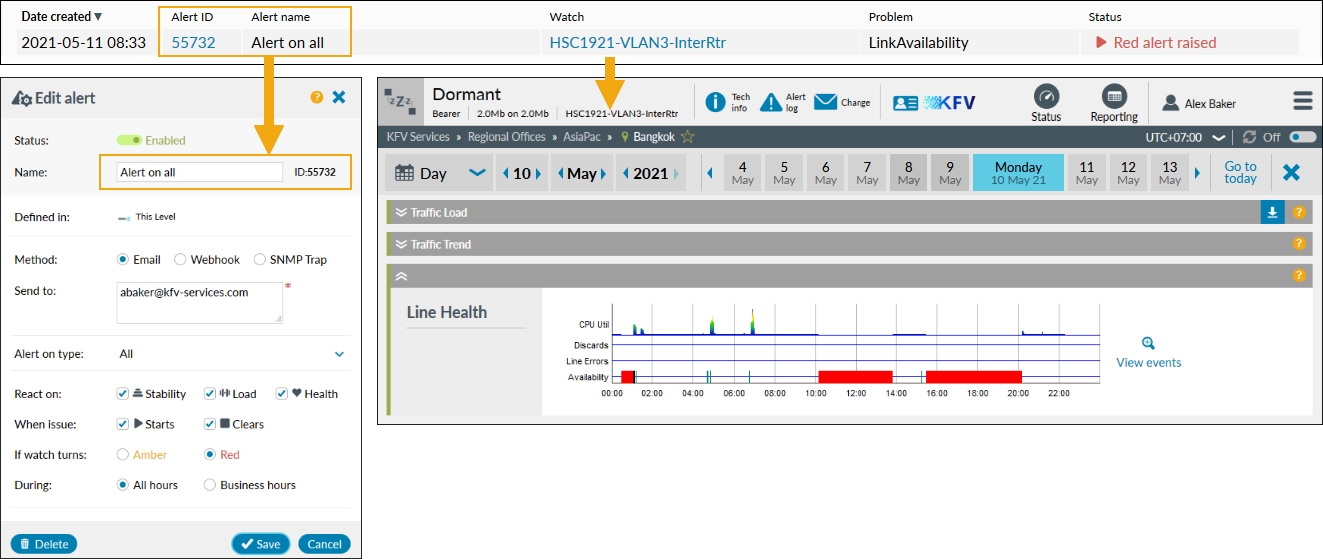
Find out more about the alert log.
Customer reference
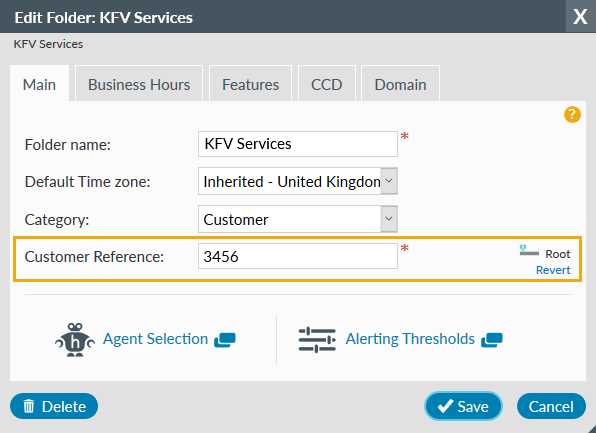
A customer reference can now be added by internal users on customer folders. This reference will then be applied to every watch in this folder and any subfolders (unless overridden) and can be shown in Reporting and downloaded. This is useful for matching data from Highlight with data from other sources.
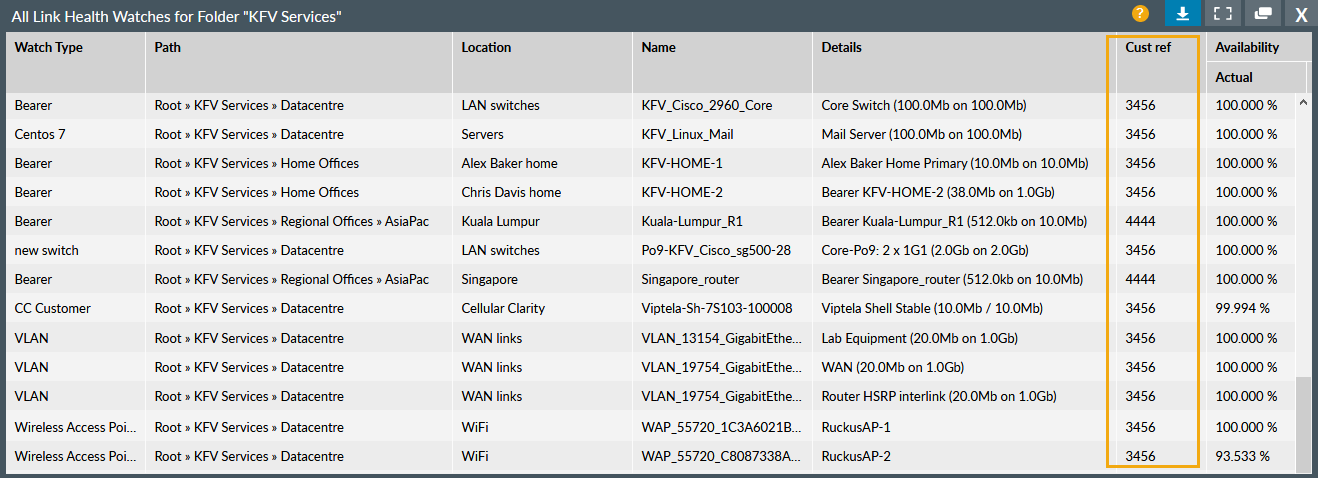
Find out more about setting a customer reference.
Bug fixes
- Hybrid WAN: Better appearance of Hybrid WAN legend for long watch names
- Strip charts: Improved presentation of watch descriptions on expanded strip chart panel for watches with long names
Browser compatibility
Highlight 21.5 has been tested on the following browsers:

Firefox
Version 88.0.1 & ESR (78.10.1)

Chrome
Version 90.0.4430.212

Edge
Version 90.0.818.62
Find out more about Highlight supported browsers.
Get in touch
More details on all of Highlight’s features are available on the Help & Support Centre or contact us for assistance.