Hybrid WAN 30m
Overview
In order to improve efficiency, some networks are now set up to share traffic across two or three separate services based on application, load and other factors. The options might be a private, more expensive MPLS link and the public internet but they could also be any links. In this network configuration, smart routers continually analyse the available paths and route traffic based on the more cost effective option. Highlight's Hybrid WAN feature gives you visibility of which route is being used.
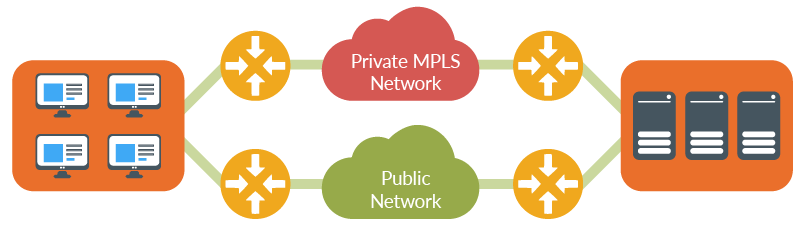
Hybrid WAN information in Highlight
Status
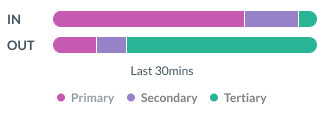
When clicking a location tile with two or three Hybrid WAN links, a bar showing the split of traffic on the routes for the last 30 minutes appears in the watch status panel for the location. The description for each bearer is shown or alternatively the watch name is shown. Hybrid WAN links are shown in alphabetical order by description (if available) so Primary, Secondary and Tertiary circuits show in order with consistent colours.
- Primary (pink)
- Secondary (soft purple)
- Tertiary (teal)
Reporting
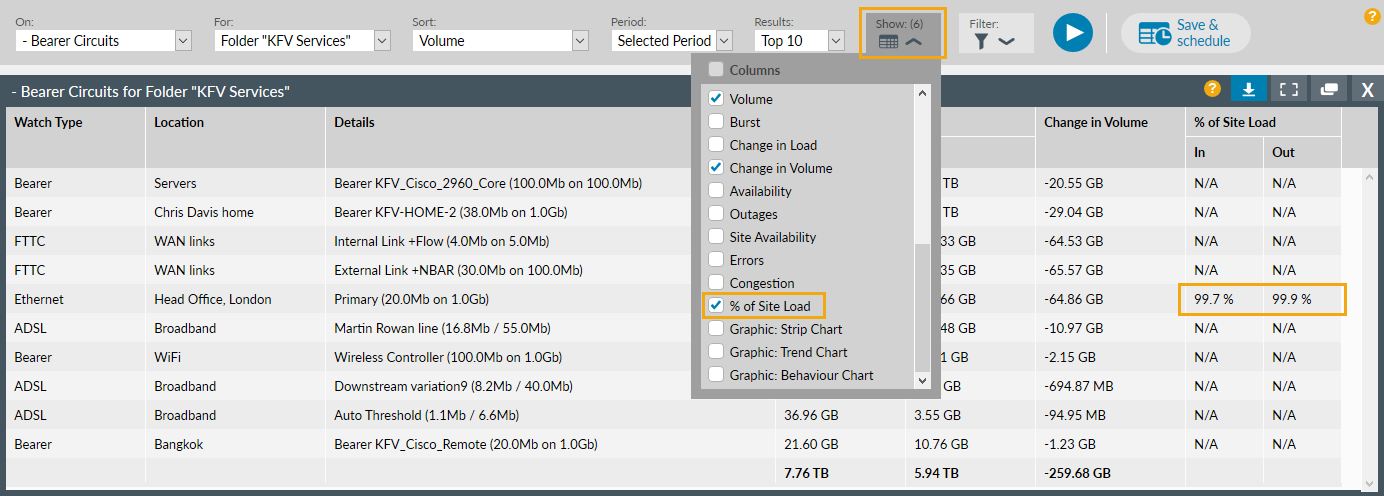
There's an option under Show: (N)
